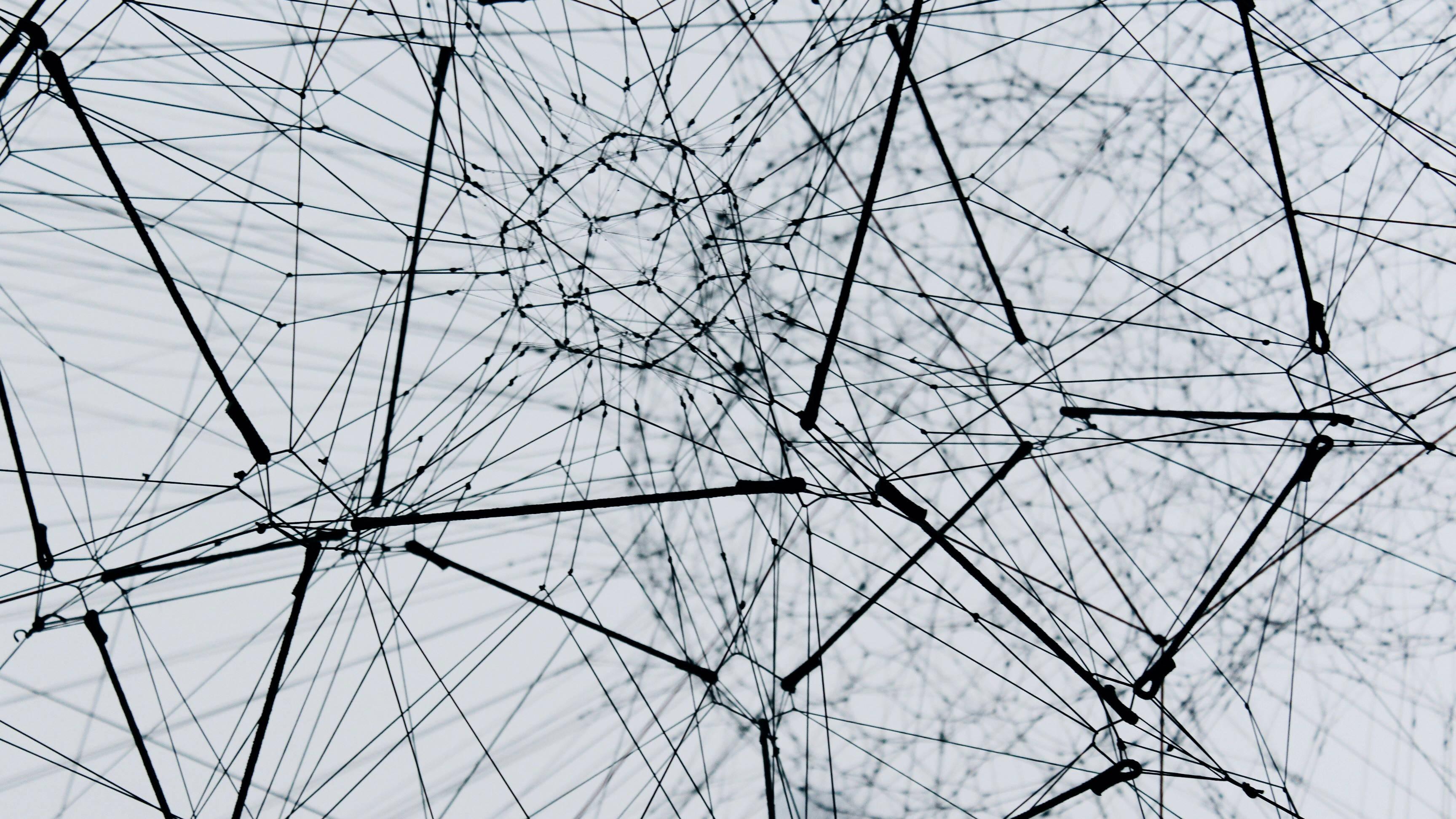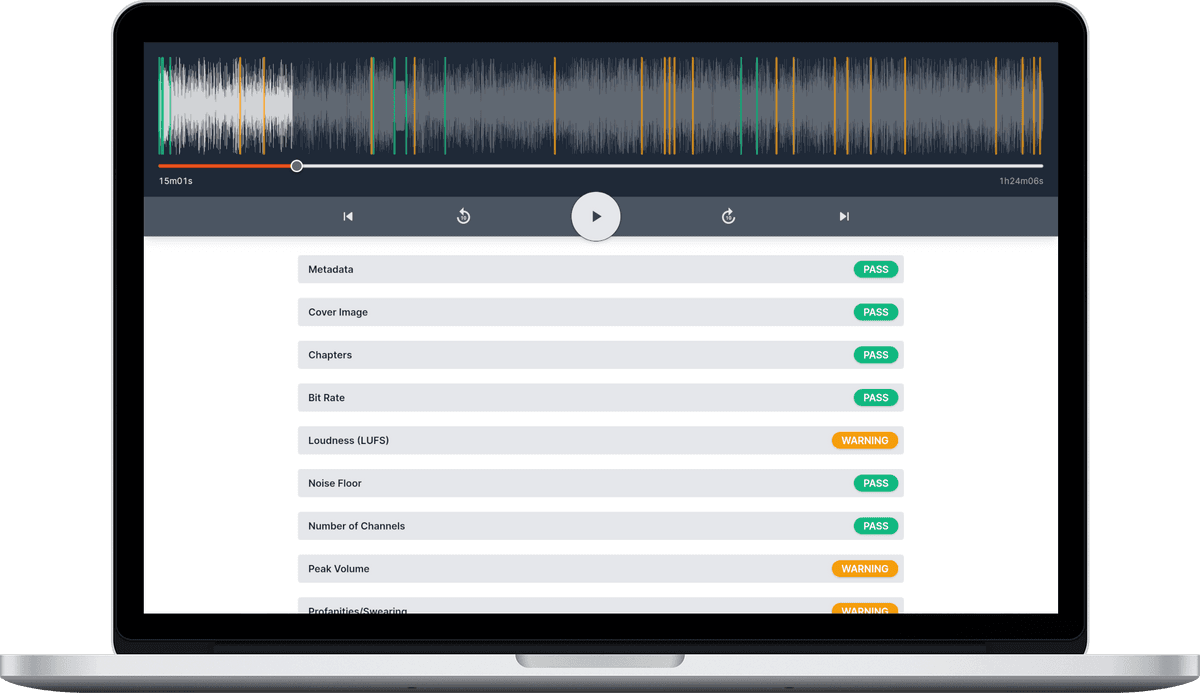Metadata Tags
![]() Damian Moore, Last updated: 14 October 2024
Damian Moore, Last updated: 14 October 2024
Audio file metadata allows you to include text tags along with the audio data. Common types of tag are “title”, “album”, “artist”, “track number”, “year” and “copyright”. These tags are displayed by almost all media player software/apps.
Hopefully most of your listeners are subscribed to your podcast RSS feed through a podcast player app (e.g. Apple Podcasts, Spotify, Google Podcasts, Stitcher) and will display episode info from the feed. However some people download episode MP3s from the website or share files directly with others. For this reason you should always set metadata in your audio file. The result of publishing this extra information is helpful for citation, linking your given name authority, SEO relevance and sharing.
We recommend giving each episode at least a title, album name (podcast), artist name and track number (episode/show number). Including the URL (link) to your show/website is also a good idea. These are you ideal podcast tags, but ultimately it is your choice — find what works with your existing web content.
There are several options when it comes to software for adding podcast metadata tags to audio files. In some DAWs it is easy to add tags on export, with others you may find it better to export and then update using specialist software. Here are some that we’ve heard good things about. If you have a preferred solution that isn’t listed here, please let us know.
VLC
Free download (Windows, MacOS, Linux)
VLC is a mature, open source, media player that works on every main platform. It also has a metadata editor built-in.
- Open your MP3 file in VLC player
- Tools > Media Information
- Add your metadata
- To add a cover image, right click the traffic cone / CD icon and select “Add cover art from file” from the menu
- Click the “Save Metadata” button
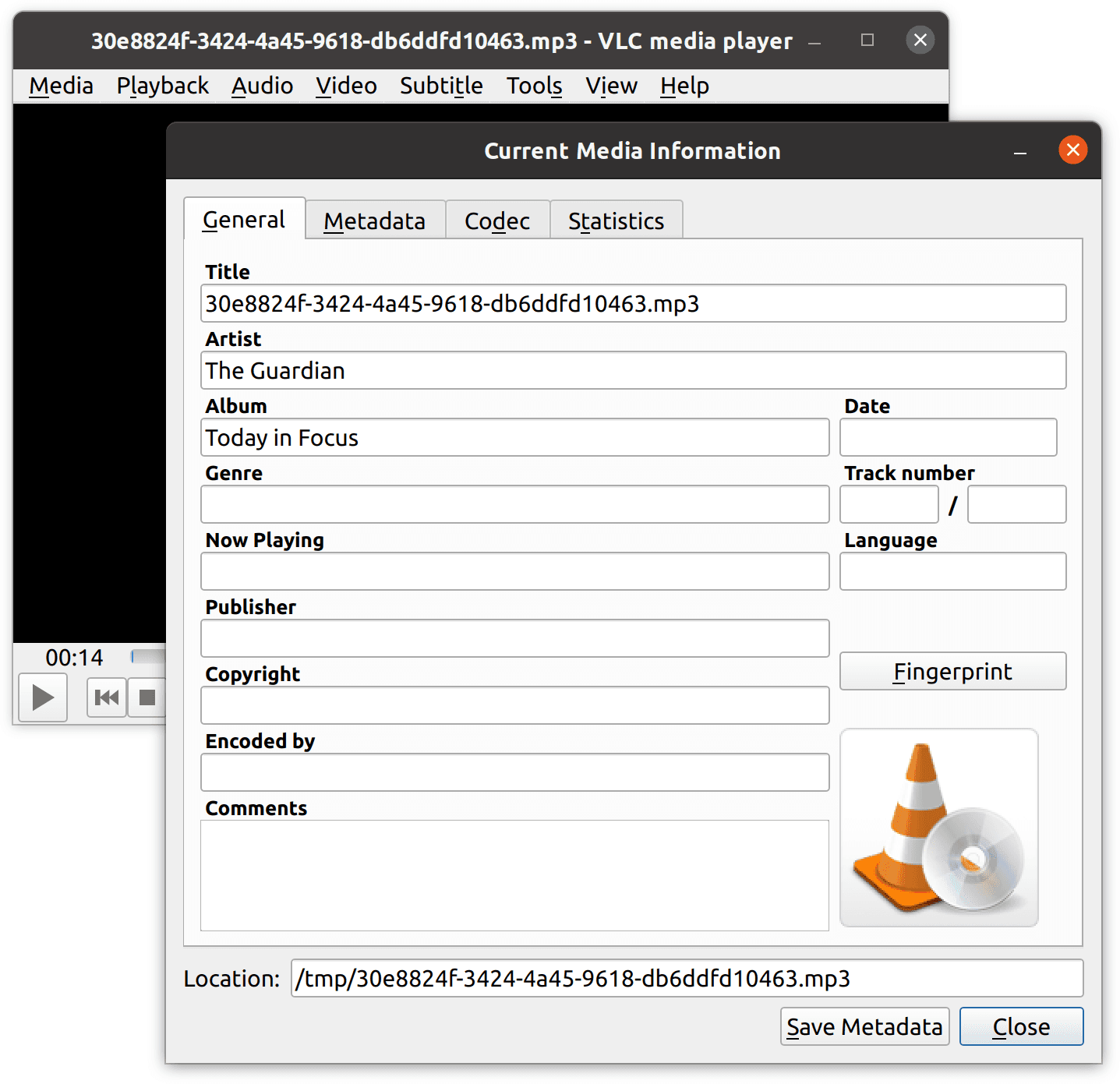
MusicBrainz Picard
Free download (Windows, MacOS, Linux)
This is an open source tool that lets you set metadata for audio files. It supports more tag types than VLC but this can also be a bit confusing if you’re not sure of which tags you should use. You can also set cover images in this tool.
- Open your MP3 file in MusicBrainz Picard
- The lower half of the screen shows metadata, make changes in the “New Value” column
- Right-click to add more tags
- To add a cover image, drag-and-drop your JPEG image file from your file manager onto the image of a CD in the bottom-right corner
- Click the “Save” button in the top menu bar
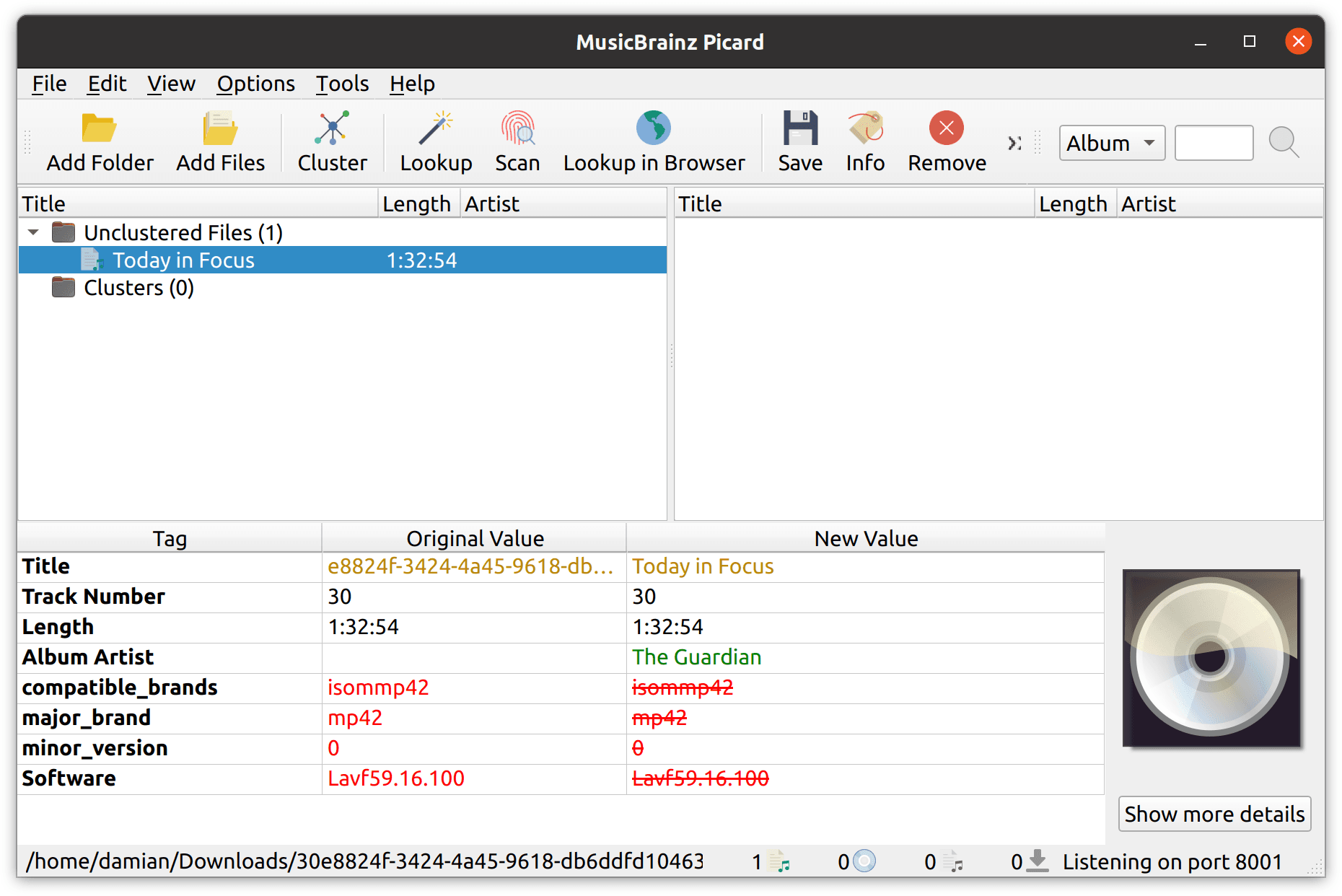
Forecast
Free download (MacOS)
This is a free Mac-only app from the podcast player app Overcast. It handles encoding to MP3 as well so you can give it your WAV file. It can set title, podcast, cover image as well as chapters.
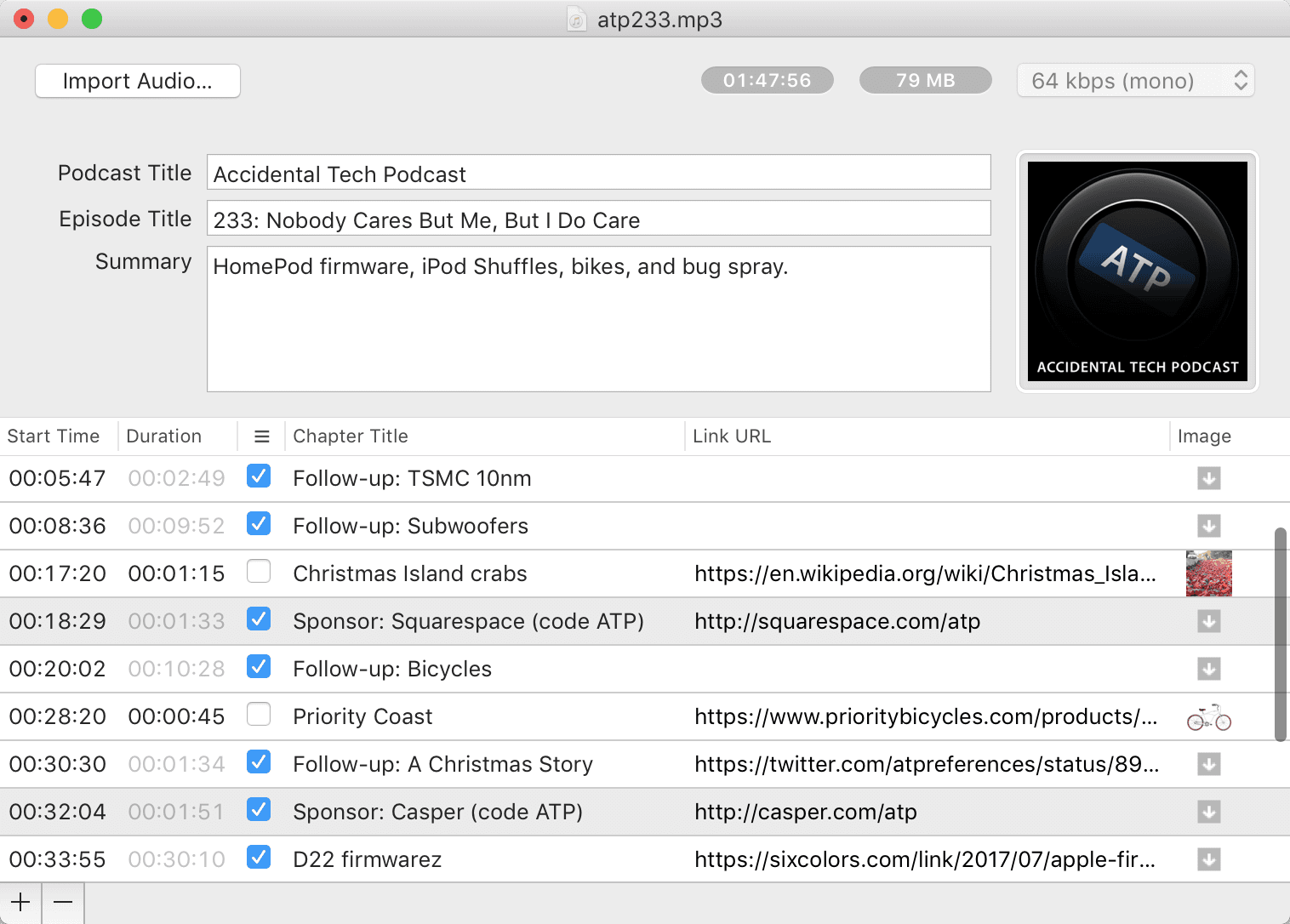
Ferrite
Free from App Store, in-app purchases (iOS)
This is a full mobile recording studio app and chapter markers are a feature. Probably a bit clunky unless you are already using this app for recording.
—
Header photo courtesy of Alina Grubnyak