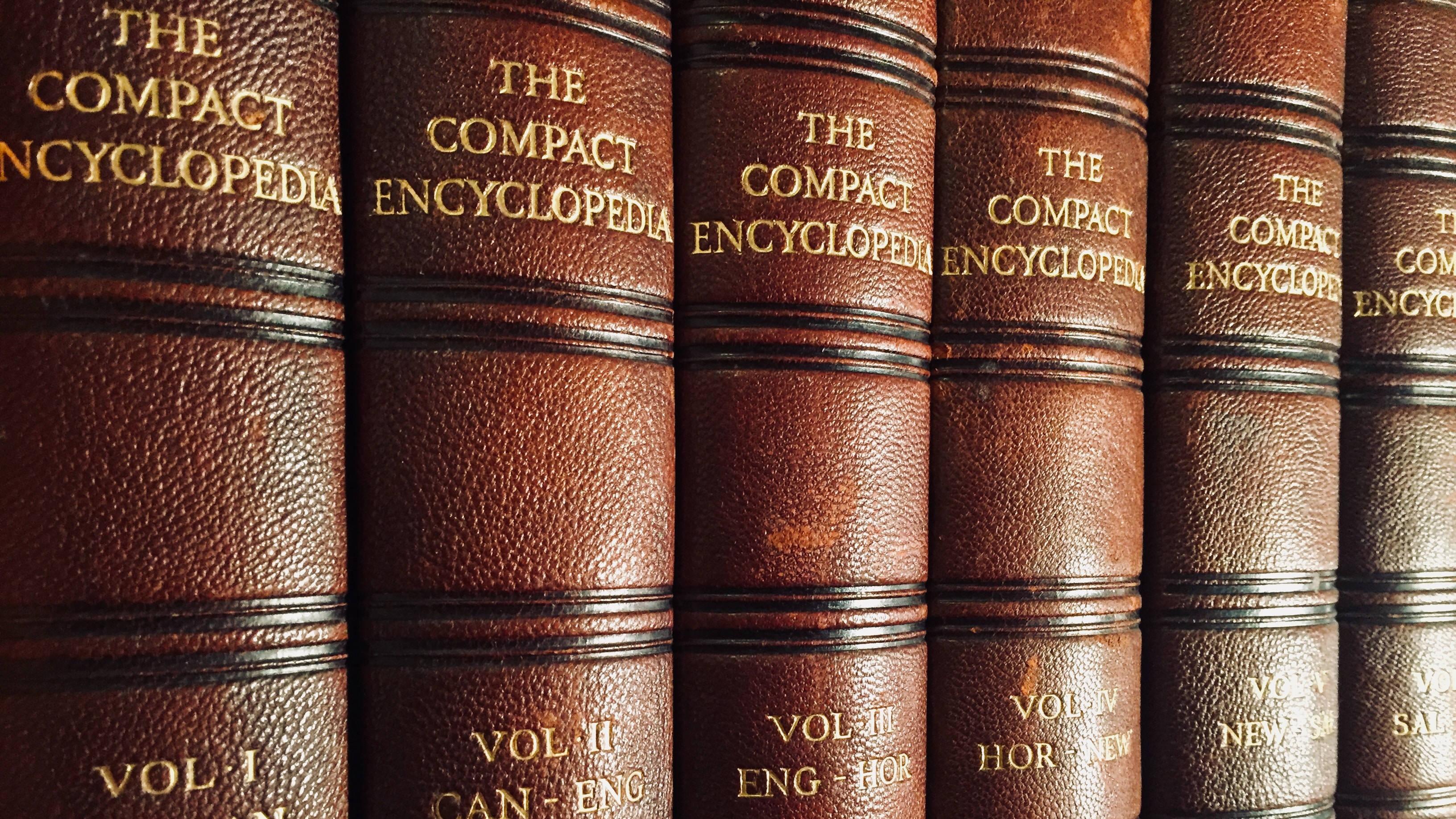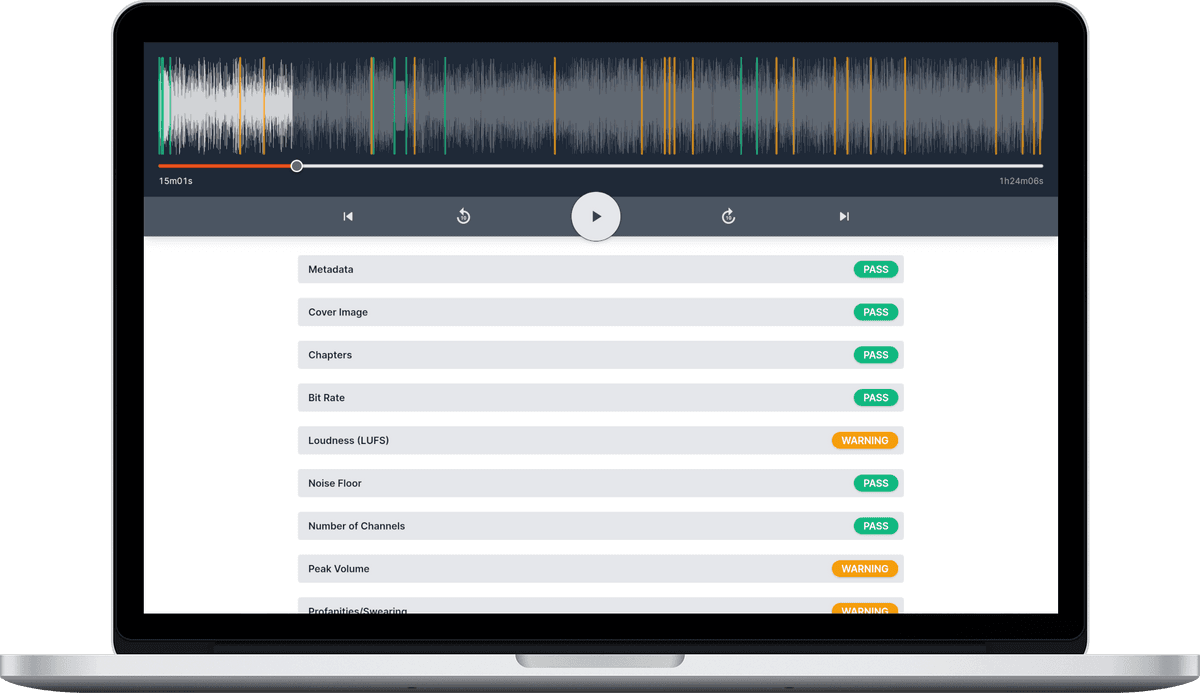Chapters
![]() Damian Moore, Last updated: 14 November 2024
Damian Moore, Last updated: 14 November 2024
Chapter markers help listeners by showing which section of the episode they are currently on and allowing them to navigate to a particular part they are interested in. You are more likely to have seen chapter marks in YouTube videos where they show in the progress slider and in the description but most podcast players also show them. Podcast player apps will often show chapters as breaks in the progress bar but there is also usually a button that can be clicked to show all of them and choose which one to play.
Some listeners like chapter marks as it lets them skip past intro music and advertisements but it has other uses that could work well for your specific podcast content. It could be especially beneficial if the episodes are quite long and cover different topics. Even if you’re not interested in adding structured chapter markers for your shows, you may find special one-off uses. You can present the listener with an image or a link at the relevant point in time. These can even be hidden so they don’t display in the main chapter listing.
Adding chapters takes a bit of extra work but if you note down the positions when you start editing a new section it can become quite streamlined. There are even specialist tools you can use just to add the chapter metadata after you’ve got your final MP3.Generative artificial intelligence and LLMs can save you a lot of time here as they are great at summarising long content. If you copy and paste a time-coded transcription, as Audio Audit produces, into a tool like ChatGPT, it can find where topics changed and markers should be.
If you’re creating podcast episodes, you may have thought that chapters are defined in the RSS feed and have been looking for a section in your hosting provider’s site to input them. However, chapters are just a specific type of metadata that the MP3 format allows through the ID3 tag specification. You just need a tool for adding chapter metadata after you’ve exported but before you upload — it won’t affect the audio quality as it just adds to the header.
There are several options when it comes to chapter-adding software. Here are some that we’ve heard good things about. If you have a preferred solution that isn’t listed here, please let us know.
Forecast
Free download (MacOS)
This is a free Mac-only app from the podcast player app Overcast. It handles encoding to MP3 as well so you can give it your WAV file. It will handle your metadata needs so it makes sense to use this for setting your title, podcast name and cover image too.
You can easily add chapters, set visibility/hidden, add link URLs and add chapter images if you wish. Markers can be created in your audio editor as you edit your podcast then when you import the WAV file into Forecast it will create chapters from them automatically.

Podcast Chapters
$19.99 from Mac App Store (MacOS)
This app works with your existing MP3 and just adds to the metadata without re-encoding (good for quality and speed). You can set-up presets for artwork and it can import chapters from CSV files if you have other automations using them.
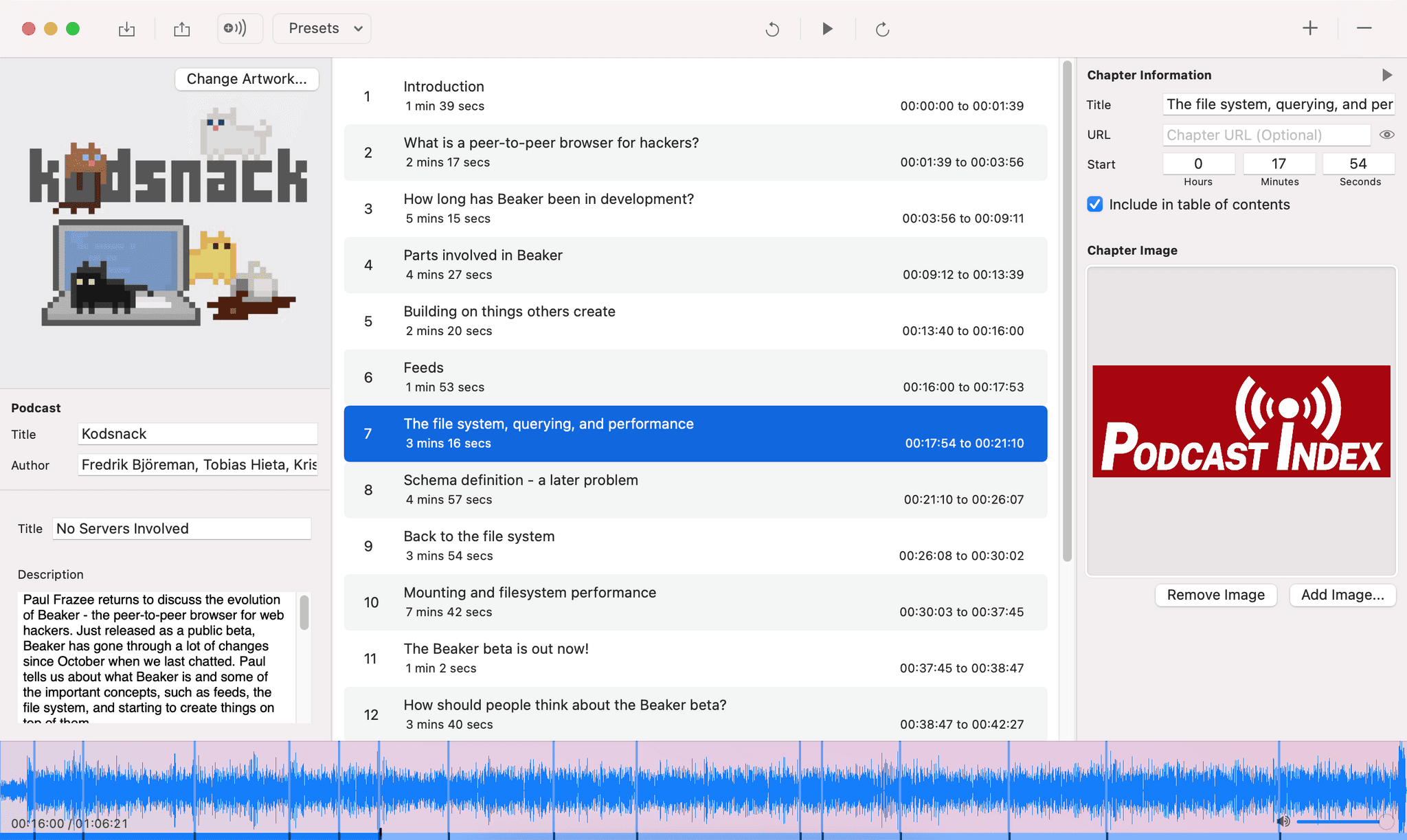
Chapter and Verse
Free download (Windows)
This tool can add chapters with titles and images. It can also add cover artwork and other metadata.
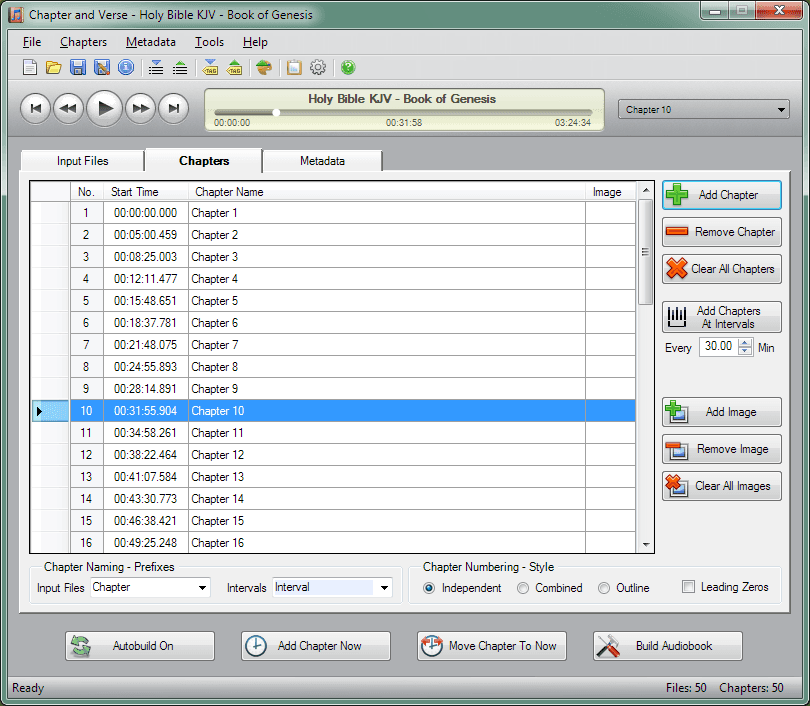
Podreel
Shareware download, Full version $24.45 (Windows)
This seems like a simple way to add chapters to many different types of audio file. It can add titles, images and links as chapters. Trial version limitation: 5 chapters maximum, promotional message at the end of file.
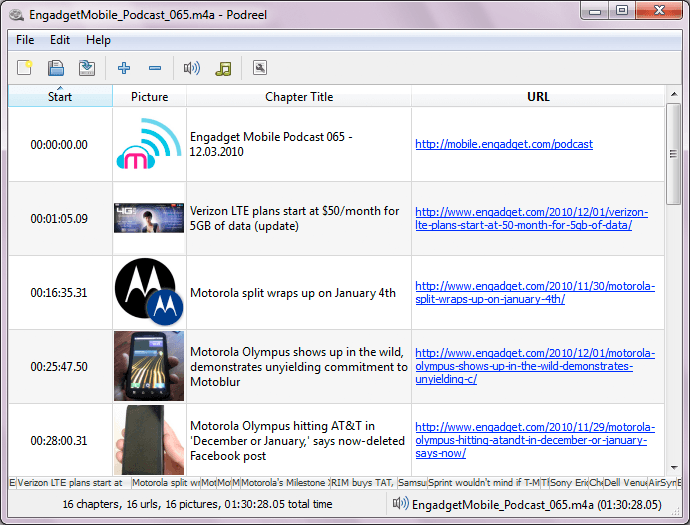
Ferrite
Free from App Store, in-app purchases (iOS)
This is a full mobile recording studio app and chapter markers are a feature. Probably a bit clunky unless you are already using this app for recording.
—
Header photo courtesy of James